Need help?
Watercolor Live Support
We want to get you back to the event as quickly as possible, so we've created this quick guide to help if you're experiencing technical issues.
If you're still experiencing issues after working through this guide, please call us at (561) 327-6121 or start a live chat by clicking here!
I don't see any video playing when I login to watch the event.
I see the video, but I don't hear any sound.
The live stream is cutting out while I'm watching.
I'm having trouble logging in.
- Make That You Are Using the Email Address You Purchased Your Ticket With: Make sure you're logging in using the email address you paid and signed up with originally. No other email address will let you in. You can login to the event by visiting https://streamlinestage.com.
If you're still experiencing issues after working through this guide, please call us at (561) 327-6121 or start a live chat by clicking here.
WatercolorLive™ is a trademark of Streamline Publishing, Inc. © 2023 Streamline Publishing, Inc. All Rights reserved.